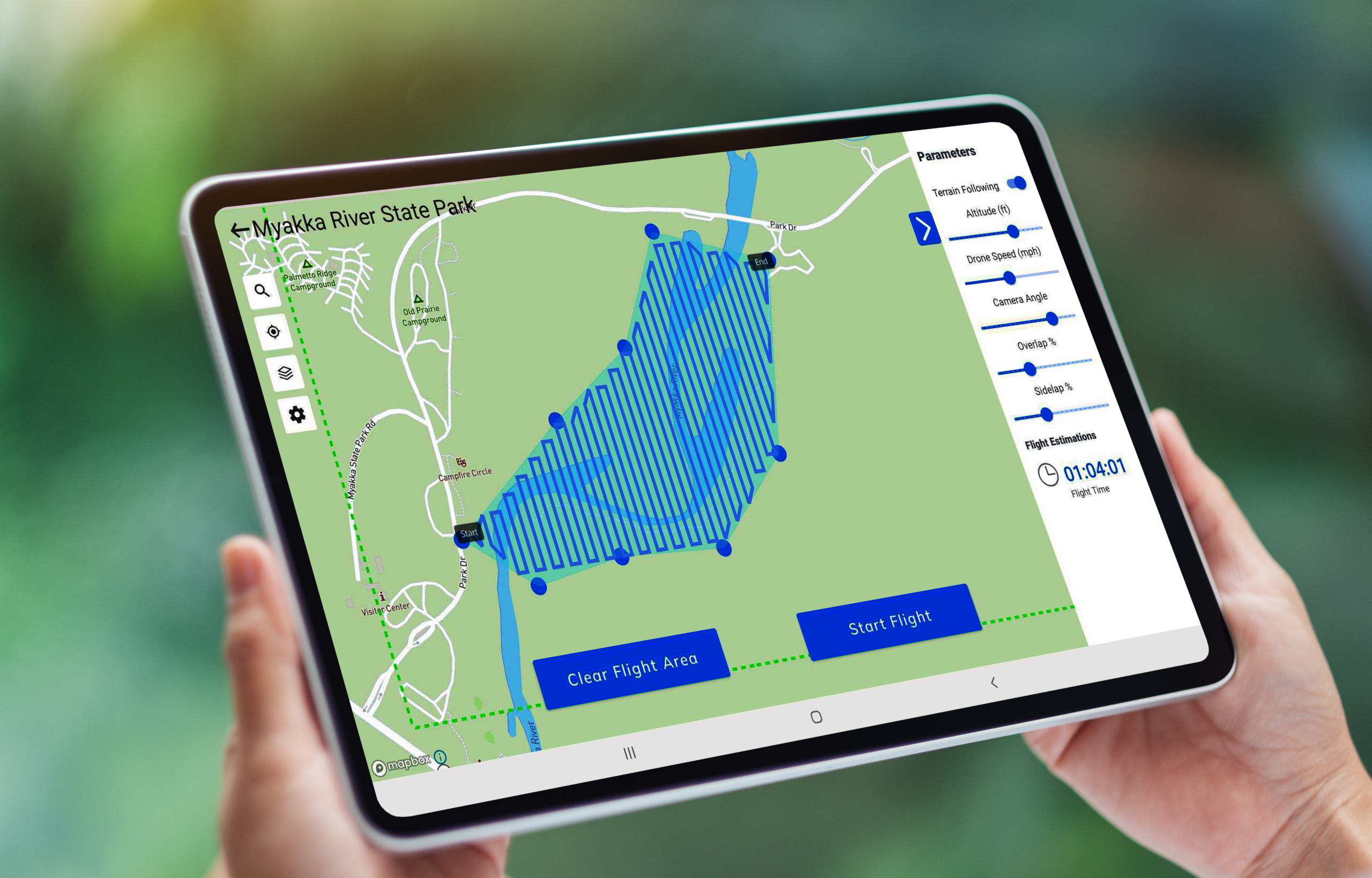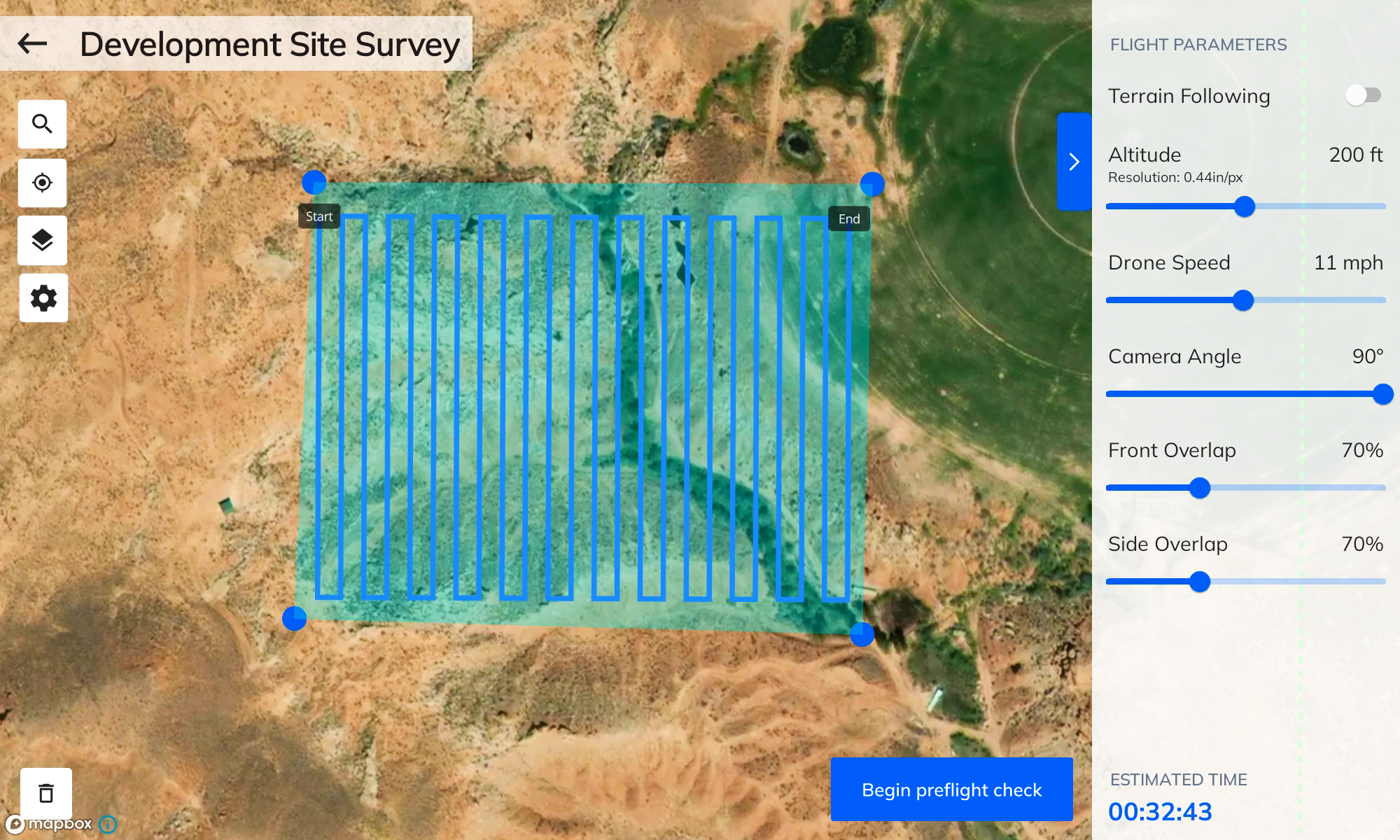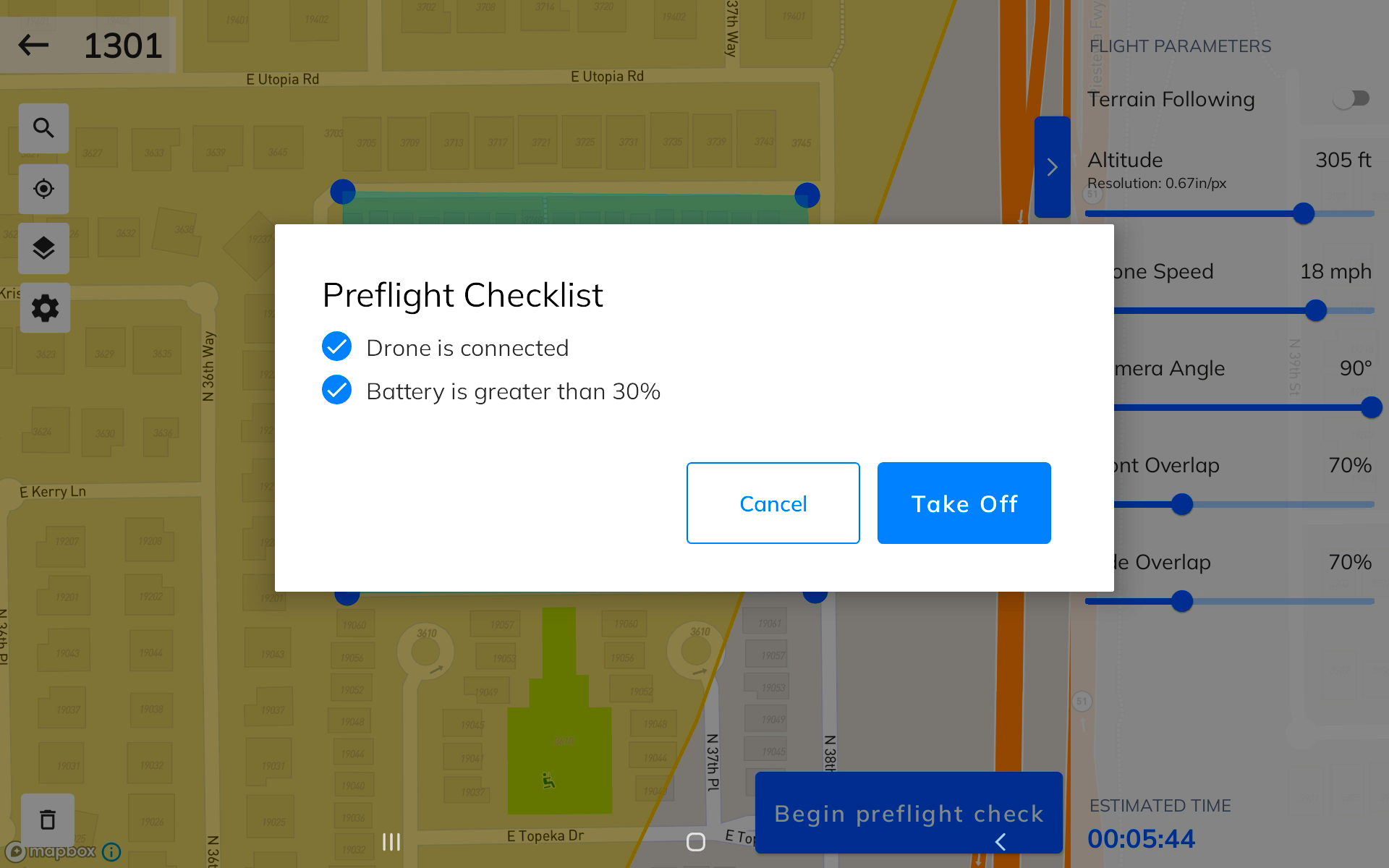Introducing Mapware Fly for DJI Drones: Automated Flight Planning, Flight Control & Capture for Accurate, Detailed 3D Mapping
New, free Android app lets anyone reliably capture landscapes and points of interest for high‑quality drone photogrammetry
WASHINGTON–(PRWEB)–Mapware, Inc. (mapware.com) has announced the immediate availability of Mapware Fly — a new, radically simple app for automated drone flight planning, flight control, and image capture for high-quality photogrammetry (3D mapping).
The Mapware Fly app debuts with support for Android tablets and the DJI Mavic 2 Pro, DJI Phantom 4 Pro V2.0, DJI Mavic Air 2, and DJI Mini 2, and is available now on the Google Play app store. Anyone interested in support for additional drone models and iOS can opt-in to receive Mapware news at https://mapware.com/contact-us/.
“As the first free, automated photogrammetry flight app to support the DJI Mini 2, Mapware Fly will bring the magic of 3D mapping to more people than ever before,” said Mapware CEO Joe Sullivan. “Additionally, our support for DJI’s Mavic 2 Pro, Phantom 4 Pro V2.0, Mavic Air 2, and DJI Mini 2 is just the start of what will soon be deep integration for all popular UAVs used by professionals. Mapware Fly demonstrates how serious we are about our mission to offer the power of Mapware’s geospatial intelligence platform to everyone, from one-person teams to our largest customers.”
Features & Benefits:
- Direct Upload to Mapware — As missions are completed, users can sync the captured images with their Mapware account to turn captured images into accurate, detailed 3D maps and orthomosaics.
- Terrain Following — Mapware Fly users can set a target altitude for their automated flight. When terrain following is turned on, the drone’s height above ground level will automatically adjust as the underlying terrain changes.
- Automated Flight Path Creation — Users simply draw an outline of their “area of interest” on an interactive map, and Mapware Fly will automatically create the optimal flight path based on their configured flight parameters.
- Preflight Checklist — Mapware Fly helps users perform successful missions with a preflight checklist at the start of each flight. The app confirms that the drone is properly connected, has enough battery life to perform the mission, and that the flight path doesn’t encroach on restricted airspace.
- Automated Flight Control and Capture — Once the flight path is defined and the preflight checklist is acknowledged, Mapware Fly automatically executes the capture – eliminating the potential for human error inherent in manual captures.
- Live Video Preview — Users can see a picture-in-picture drone’s-eye-view to confirm that the drone is working correctly, and the mission is going as planned.
- Live Telemetry — During flights, users can view real-time drone telemetry information including Above Ground Level (AGL) altitude, Mean Sea Level (MSL) altitude, horizontal and vertical speed, SD card space remaining, drone battery, and distance to home (takeoff location).
- Offline Operation — Users can plan and execute drone missions at a remote site without needing a Wi-Fi or cellular signal.
- View Restricted Airspace — While planning a flight, Mapware Fly automatically highlights “restricted” and “authorization” airspace zones on the mission map. With this feature, users can feel confident that their drone flights are compliant with local restrictions.
- Project Organization — Missions can be organized into projects, which is helpful for managing multi-mission projects, organizing missions by customers, and more.
- Create Missions Without a Connected Drone — Users can create and plan a mission without connecting their device to a drone. This feature allows users to plan missions before they go out into the field, so they don’t waste valuable field time.
- Cloud-Based Projects — Project and mission data is synced to users’ Mapware accounts. This synchronization allows the user to create a complete or partial mission on one device, log out, and then log in on another device to continue mission planning and execution.
Device Support
Mapware Fly supports Android tablets running Android 11 and newer, and the DJI Mavic 2 Pro, DJI Phantom 4 Pro V2.0, DJI Mavic Air 2, and DJI Mini 2. Support for additional devices is coming soon. Anyone interested in support for additional drone models and iOS can opt-in to receive Mapware news updates at https://mapware.com/contact-us/.
Customers can view additional details and download Mapware Fly for Android at https://mapware.com/fly/.
About Mapware, Inc.
Mapware is a U.S.-based SaaS platform designed to make advanced geospatial intelligence available to everyone. With Mapware, anyone can turn drone photographs into rich, immersive 3D and 2D virtual environments. Mapware makes it easy to explore, understand, and share these detailed “digital twins” of the physical world. It combines advanced algorithms with a simple, easy-to-use interface to provide an intuitive and powerful photogrammetry system.
Mapware’s GPU-accelerated cloud processing platform makes it an ideal solution for time-critical, resource-intensive projects. Mapware’s extensible geospatial intelligence capabilities enable users to better understand the world around them and act decisively within it.
Mapware’s latest product, Mapware Fly, is an Android app for automated flight planning, control, and image capture. When used with the Mapware web app, Mapware Fly makes it easy to create accurate, detailed 3D and 2D maps.
Contact
Mapware
Warren Tessier
press@mapware.com
215.550.1823